
Configure Outlook to use IMAP with an business email account
Set Up IMAP in Outlook for Your Business Email Account Guide
If you would like to configure Outlook to use your Outlook.com account via IMAP, please follow the steps below.
Note: Please replace the email address, server URL, and password shown in the steps with yours that your email provider advised.
| Protocol | Server | Port | Encryption |
|---|---|---|---|
| IMAP | imap-mail.outlook.com | 993 | TLS |
| SMTP | smtp-mail.outlook.com | 587 | STARTTLS |
| POP | pop-mail.outlook.com | 995 | TLS |
Detailed step-by-step instructions
Click on the File tab in the upper-left corner of the Outlook window.
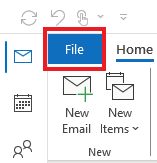
Click Add Account.
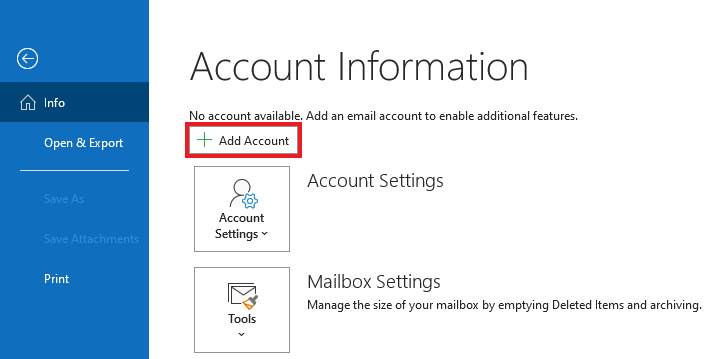
Enter your email address. Click on Advanced Options.
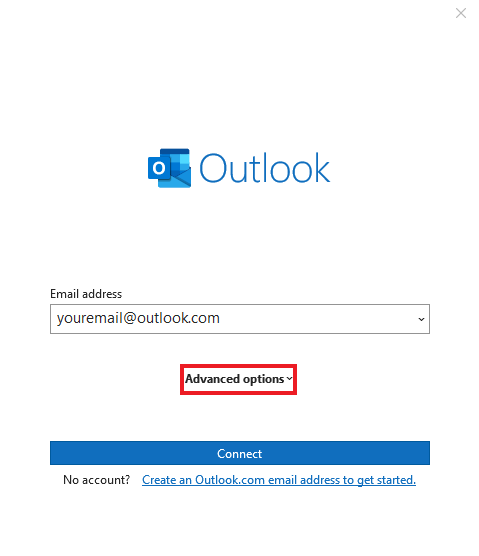
Check Let me setup my account manually. Click Connect.
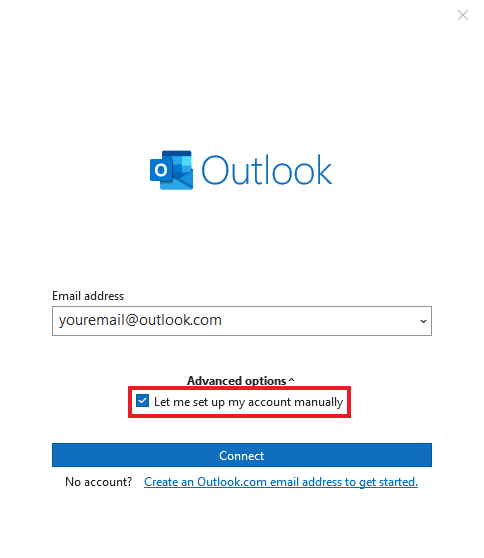
Select IMAP
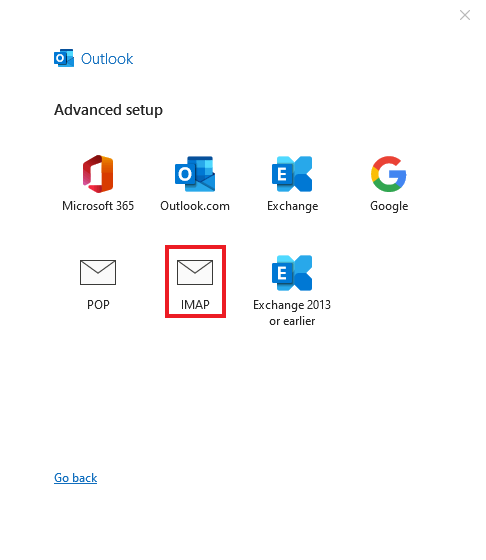
In the IMAP Account Settings window:
- Set Incoming mail server to
imap-mail.outlook.com - Set Port to
993 - Set Encryption Method to
SSL/TSL - Set Outgoing mail server to
smtp-mail.outlook.com - Set Port to
587 - Set Encryption Method to
STARTTLS - Click Next.
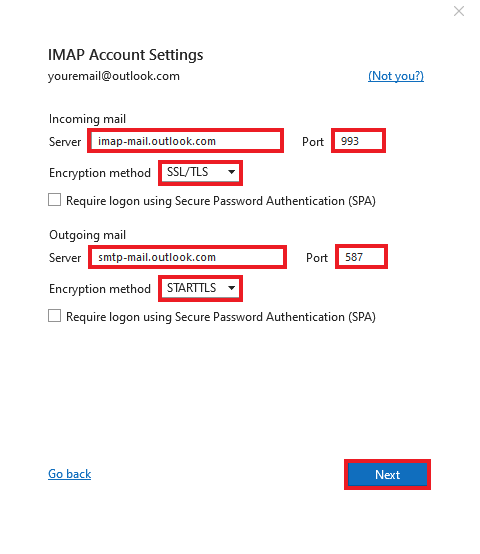
Enter your password and Click Connect to add the account
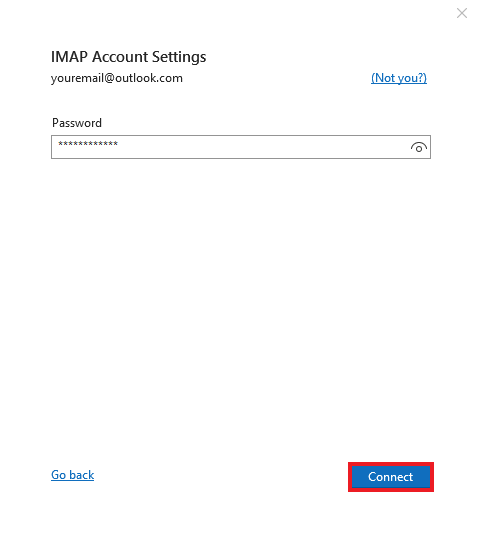
Click Done to close the window.
Recent Posts
- 10 Inspiring Website Design Examples You Can Explore Online for Free
- 7 Best Platforms for Website Design Free – Build Without Limits
- 10 Powerful Website Design Ideas to Inspire Your Next Project
- Tradies Website Design: Build Trust and Get More Jobs Online
- Optometrist Website Design: Grow Your Practice with a Modern, Patient-Friendly Website
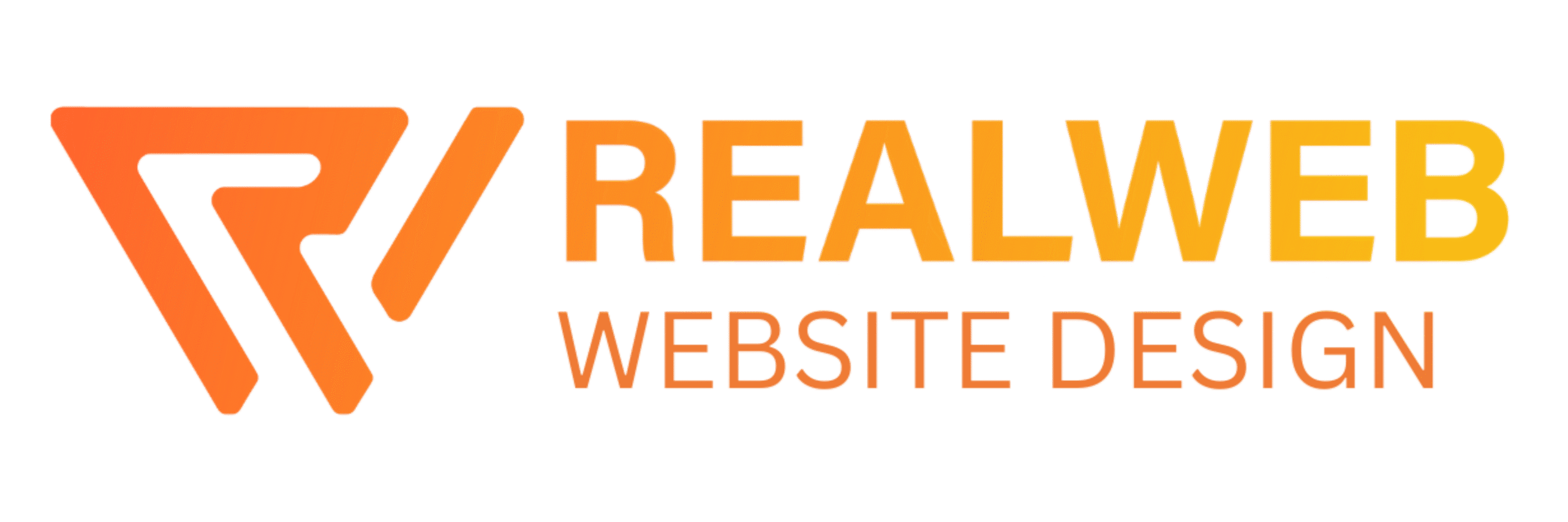
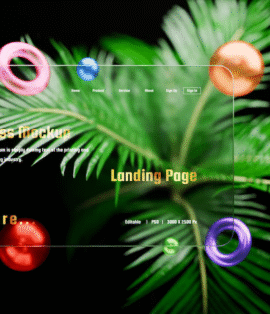
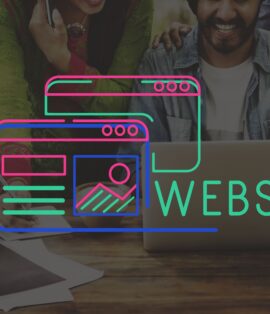

Comments are closed