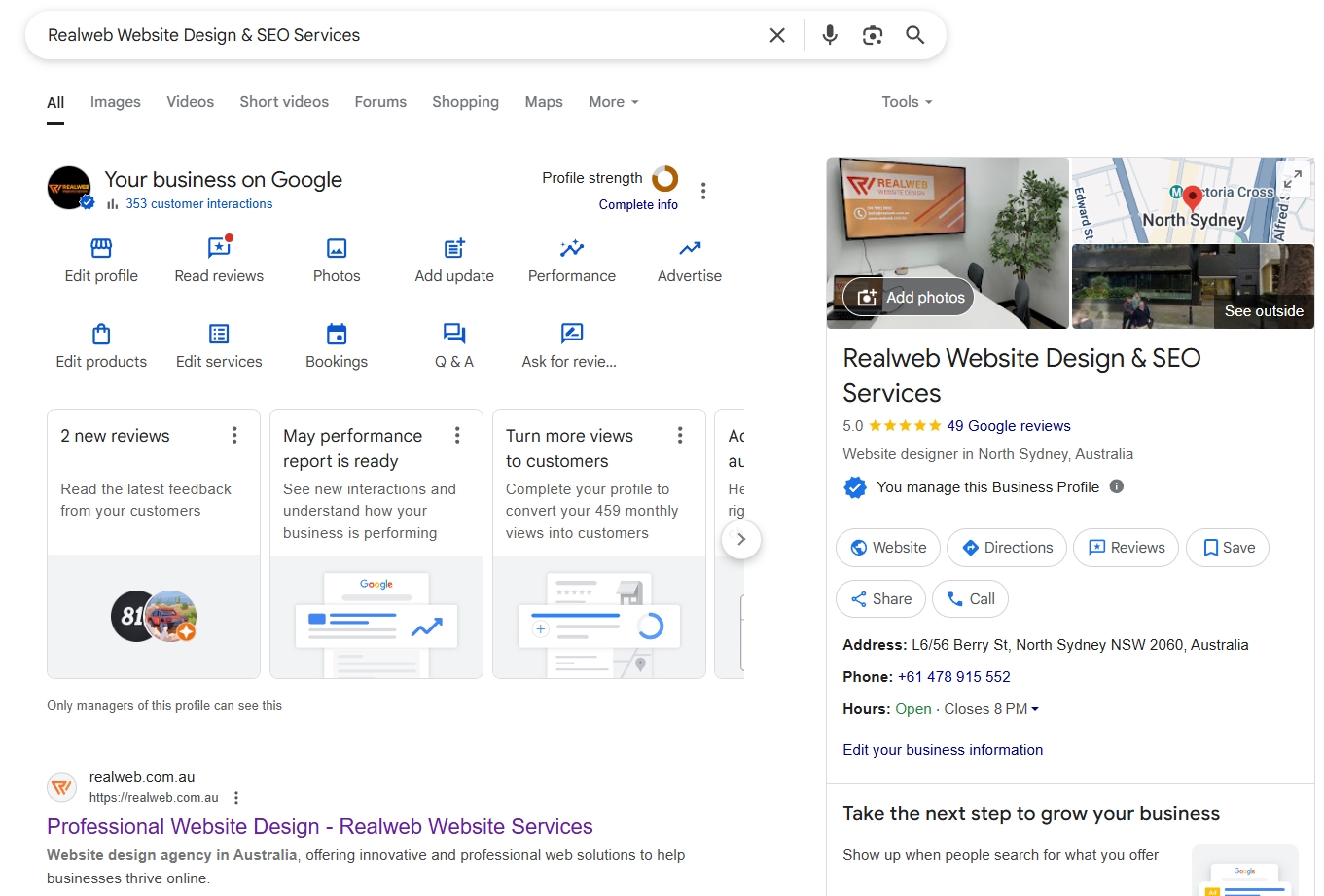
Having a strong online presence is essential in today’s digital world. For small businesses, your visibility on Google can significantly impact your ability to attract local clients. That’s where a Google Business Account becomes a powerful tool.
Creating and verifying your Google Business Account is one of the best—and completely free—ways to expand your reach locally, whether you’re a startup, a service provider, or a brick-and-mortar store.
This article will walk you through what a Google Business Account is, why it’s important, and how to set it up and verify it, step by step.
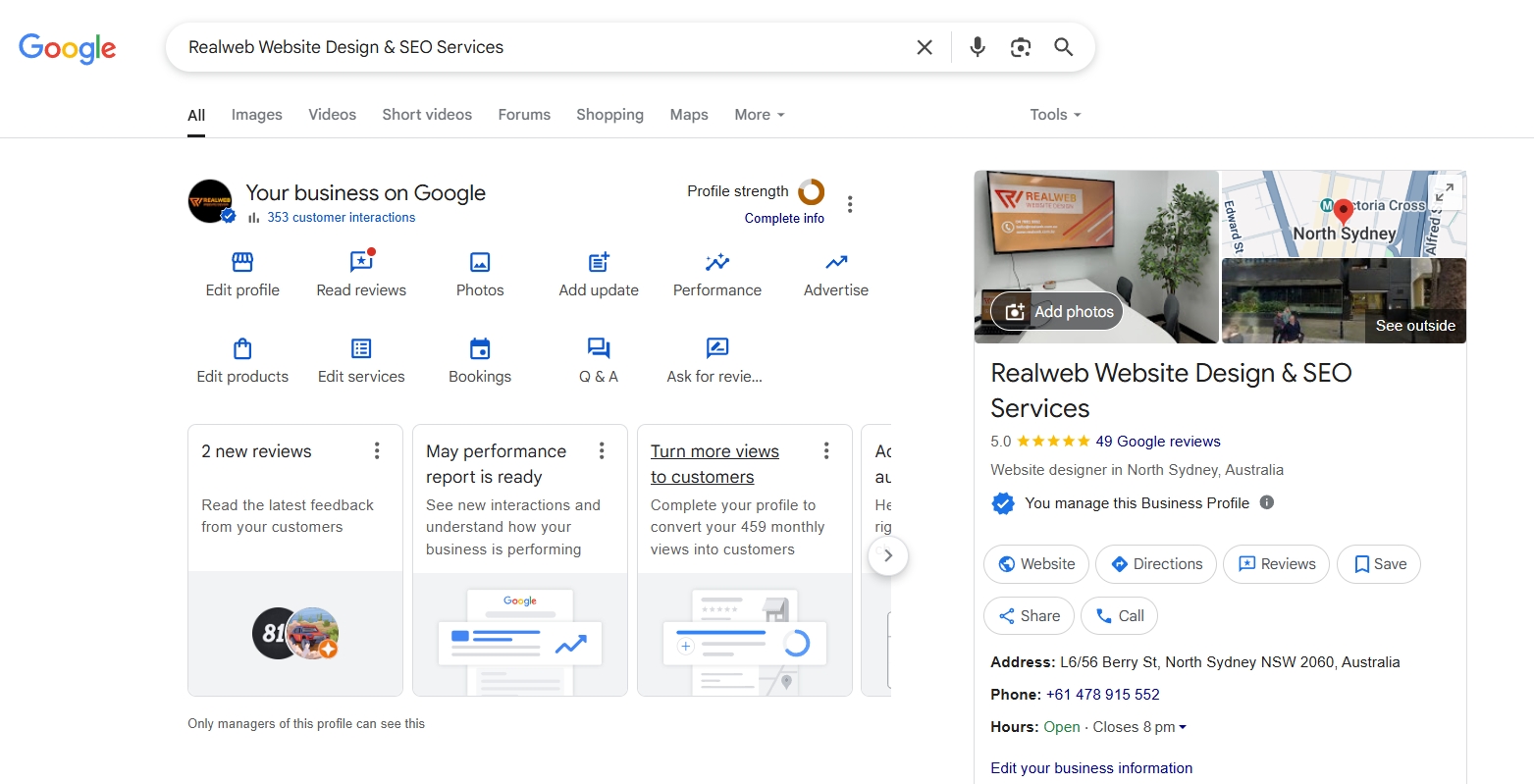
A Google Business Account is a free platform that allows business owners to manage and enhance their Google Business Profile—the listing that appears on Google Search and Google Maps when someone looks up your business.
With this account, you can:
Update your business phone number, address, hours, and other details
Respond to Google reviews
Add images, product and service information
Post updates, offers, and news
Track how users find and interact with your listing
Although you sign in using a standard Google account (such as Gmail), your Google Business Account is a separate dashboard specifically for managing your business’s online presence.
A Google Business Account is not just a nice-to-have—it’s a critical part of your local marketing strategy.
Verified and well-managed business profiles rank higher in local search results, especially for location-based or “near me” searches.
Having control over your listing ensures your contact details, business hours, and services remain accurate.
Reviews influence both reputation and local SEO. A Google Business Account lets you respond to feedback, build credibility, and resolve concerns.
Active business listings with updated photos, posts, and offers stand out more in search results.
Your dashboard provides valuable insights into how users find your business, what actions they take, and where they are located.
Go to accounts.google.com and sign in using your business email.
If you don’t already have an account, click “Create account” and choose “To manage my business.”
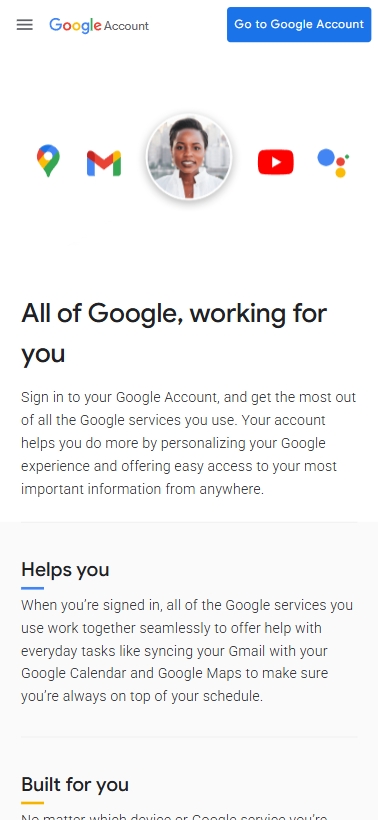
Go to Google Maps and search your business name.
If your business appears in the suggestions with an address, a profile likely already exists.
If not, click “Add a missing place” and submit your business details.
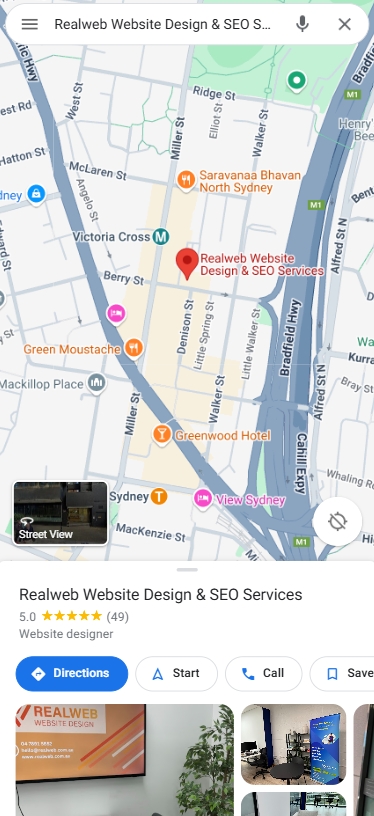
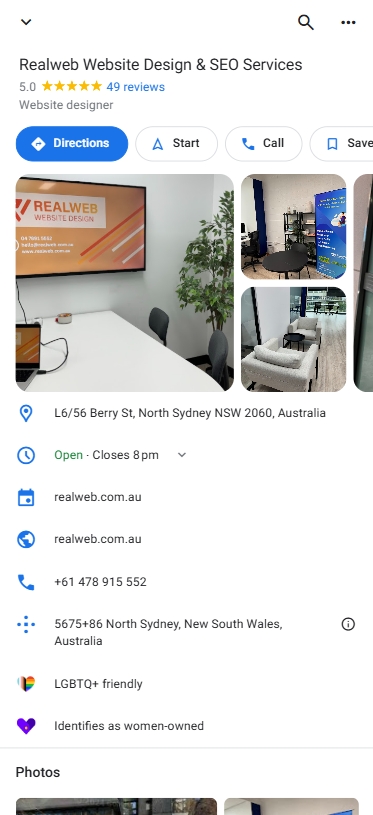
Visit google.com/business and click “Manage now.”
Provide the following:
Business name
Category
Location and/or service area
Contact details
Search for your business on Google or Google Maps.
Click “Own this business?” or “Claim this business,” then follow the prompts.
Google will send a verification code by:
Postcard
Phone call or text
Email (in some cases)
Enter the code in your dashboard to complete the process.
Upload high-quality images of your storefront, products, services, or team.
Include your business description, hours, payment methods, and areas served.
Use Google Posts to share updates, offers, blog articles, or seasonal events.
Check analytics through the Insights tab to understand what users do after finding your profile.
Engage with both positive and negative reviews in a timely, professional manner.
Using a personal Google account for business
Creating duplicate listings
Not completing verification
Failing to update hours or contact details
Ignoring or deleting negative reviews
Setting up a Google Business Account is one of the easiest and most impactful ways to improve your online visibility and connect with local customers. With just a small time investment, you can take full control of your business’s appearance on Google Search and Maps.
It’s free, effective, and available to every business owner.
Ready to get started?
Visit google business profile to claim and optimize your Google Business Profile today.
Comments are closed