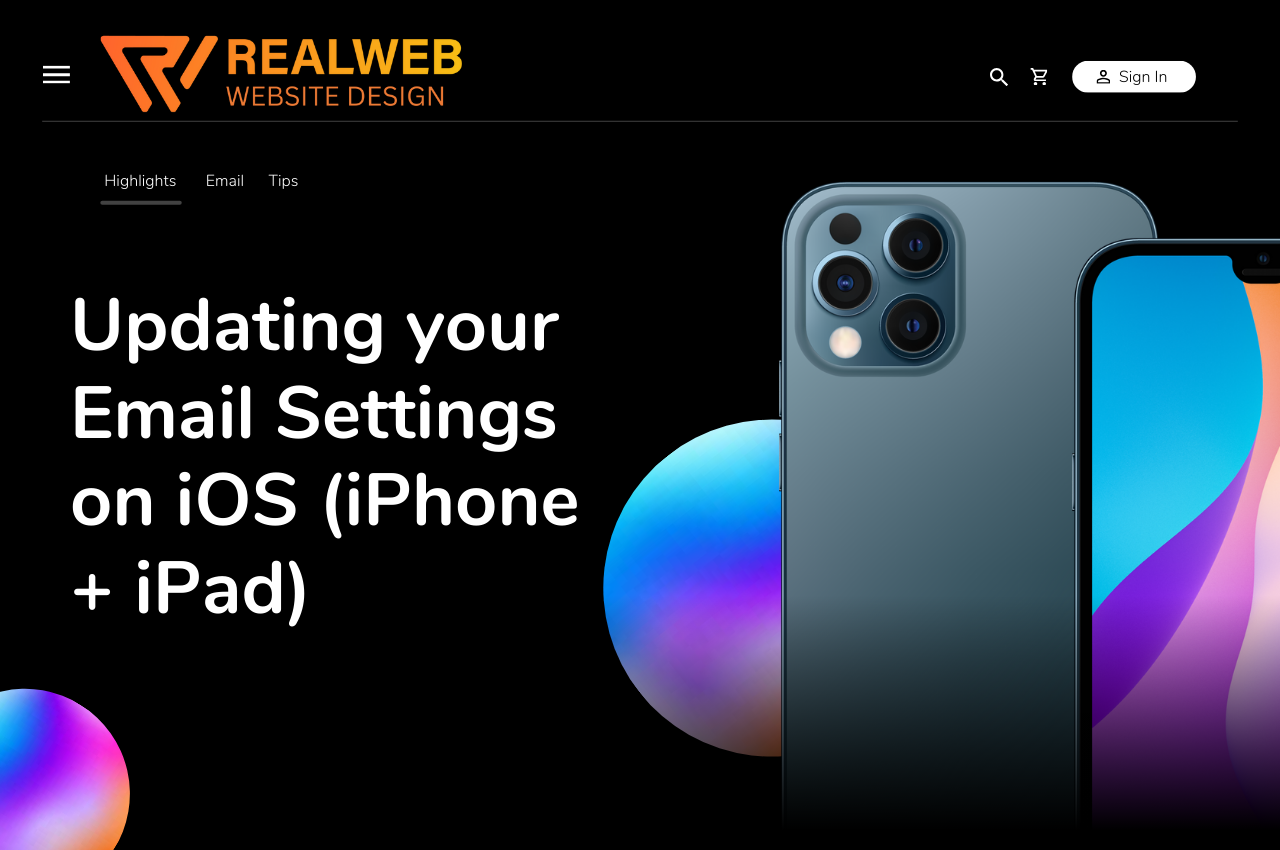
How to Update Your Email Settings on iOS (iPhone + iPad)
In this guide, we show you how you can add your IMAP email account to the Mail app on your iPhone with iOS 15/16/17.
- Open the Settings app.
- Select Mail.
- Select Accounts.
- Select the account you want to check the settings for.
- Select Account (your email address will be next to it).
- In the next screen, you will see your main email software settings. You will need to tap Advanced for IMAP/incoming settings and tap SMTP for outgoing settings. Please do not change the IMAP path prefix setting.
Below is more detailed guidance about how to update your email settings on iOs
Step 1 – Go to Settings > Mail
Open Settings on your iPhone and tap Mail.
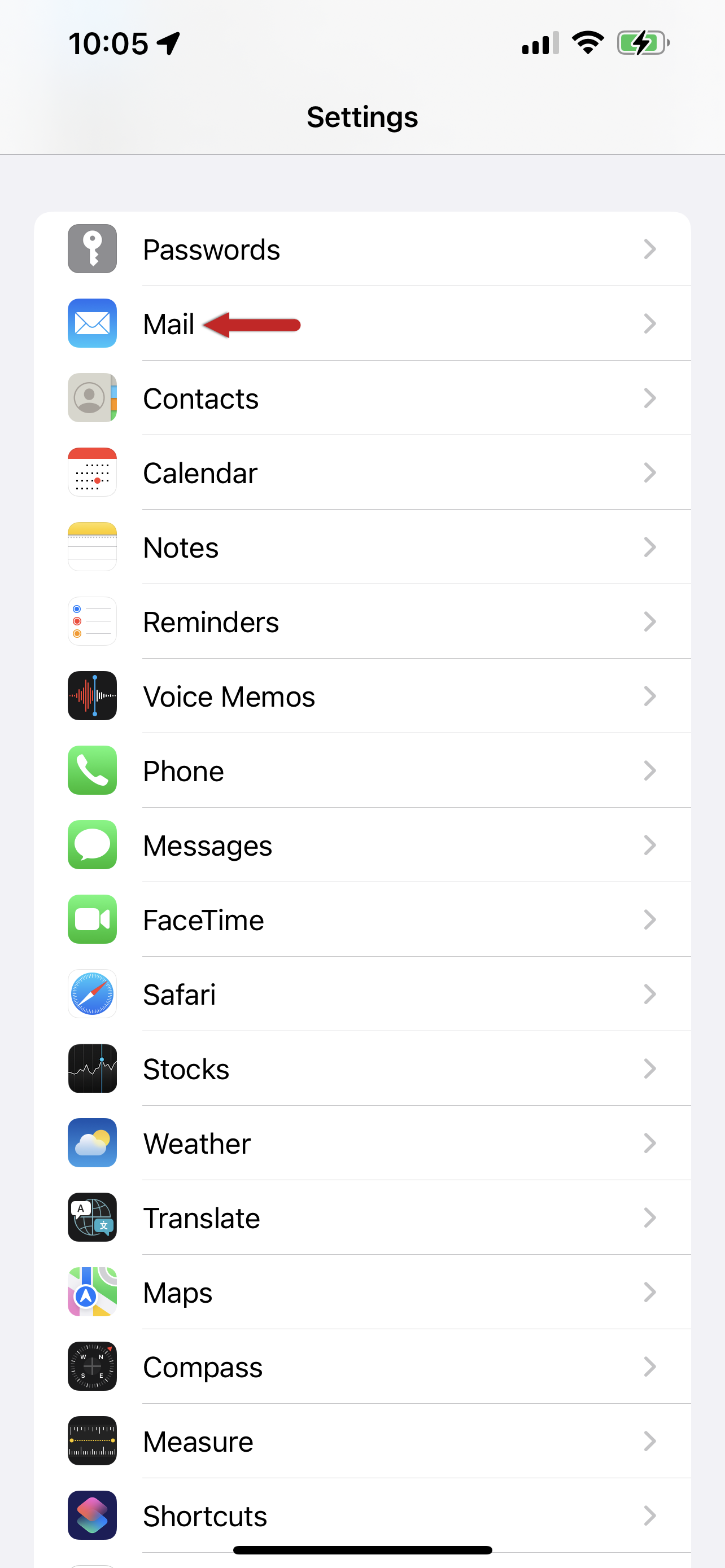
Step 2 – Tap Accounts
Tap Accounts.
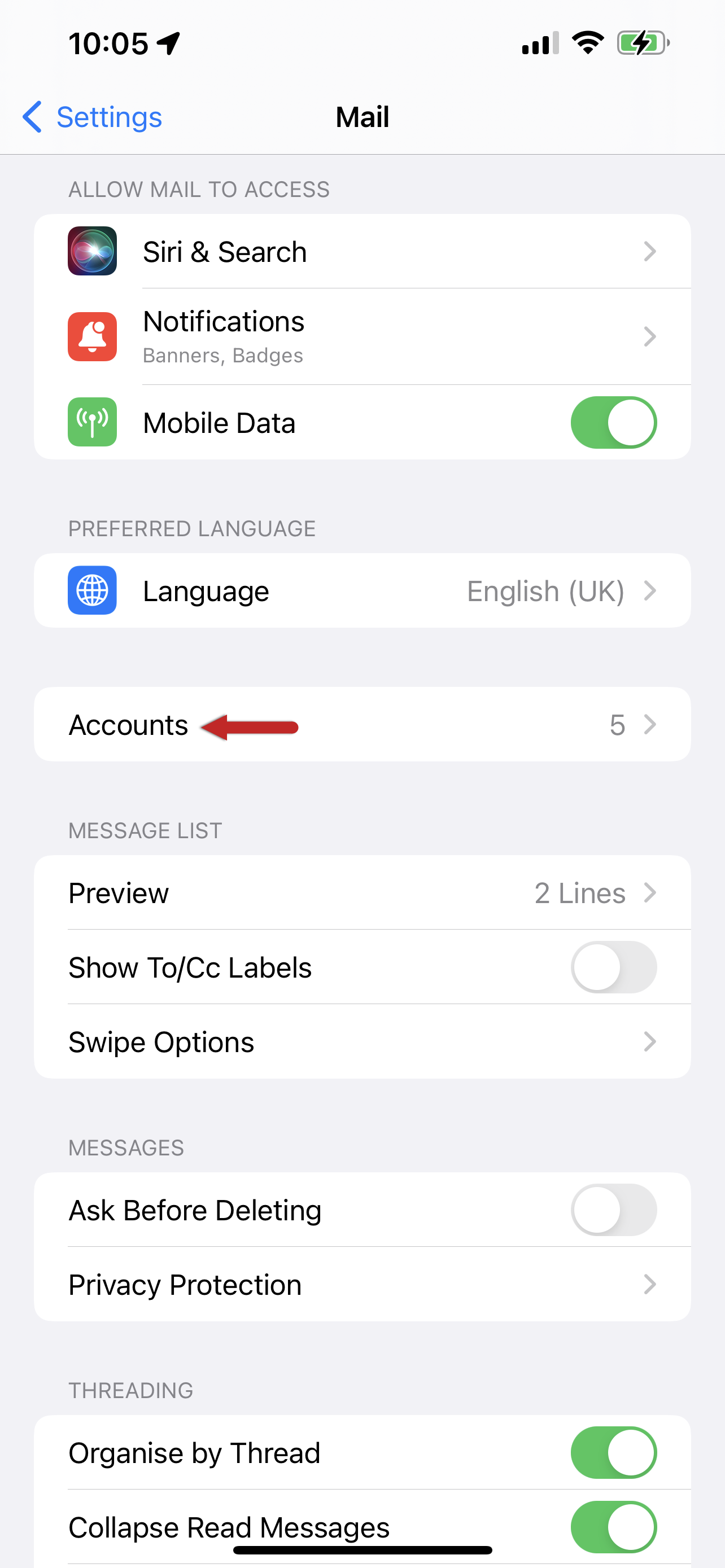
Step 3 – Tap Add Account
Tap Add account.
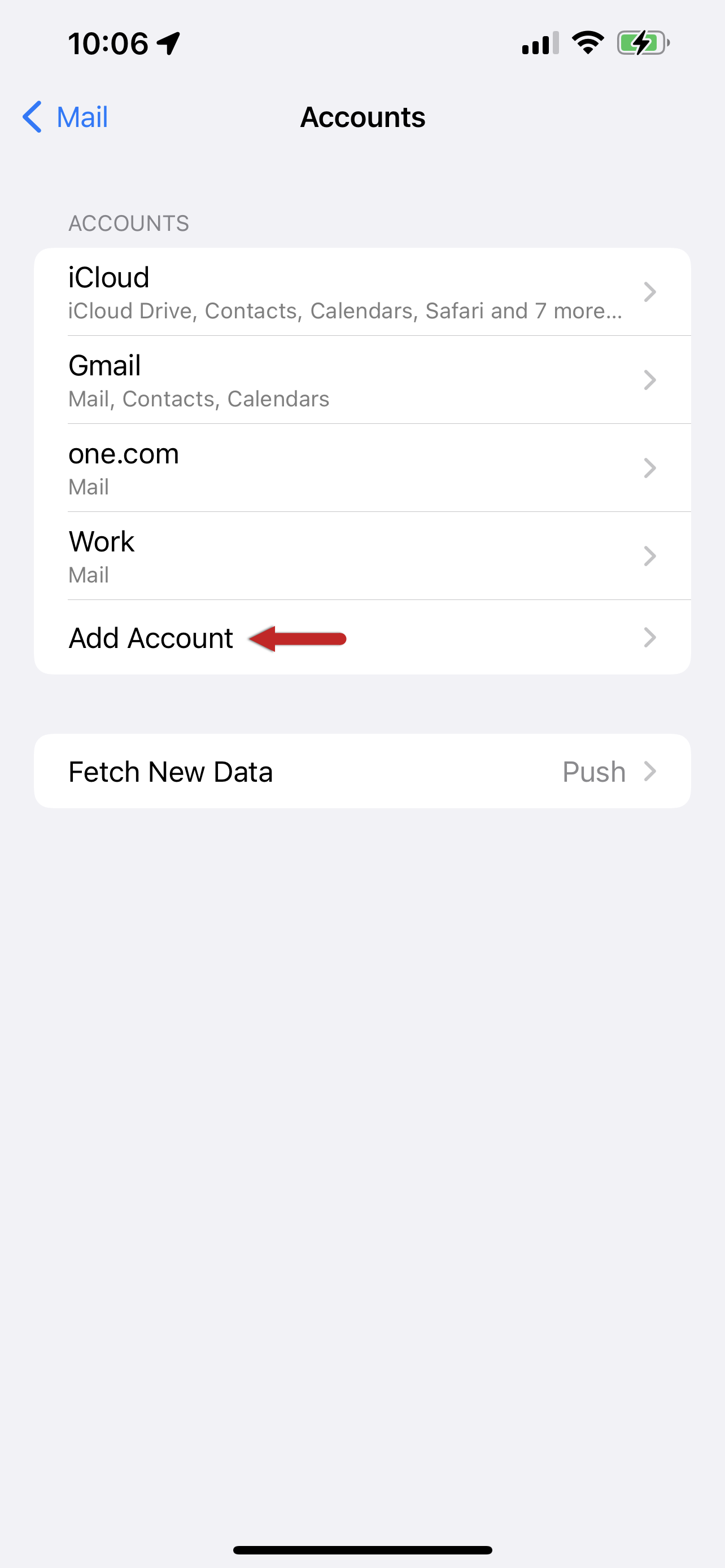
Step 4 – Tap Other
In this window, you will see all the account options available; select Other as the type of account.
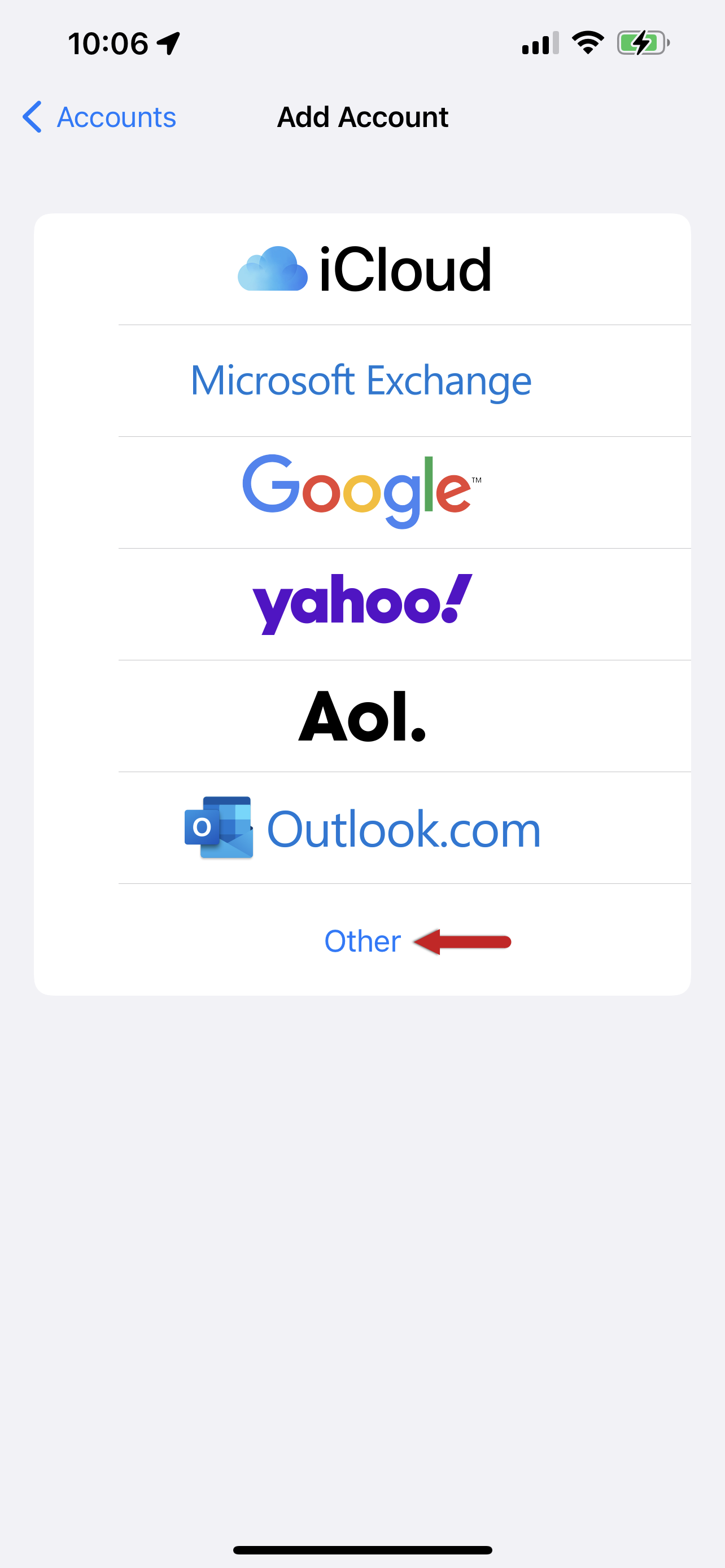
Step 5 – Tap Add Mail Account
Tap Add Mail Account at the top of your screen.
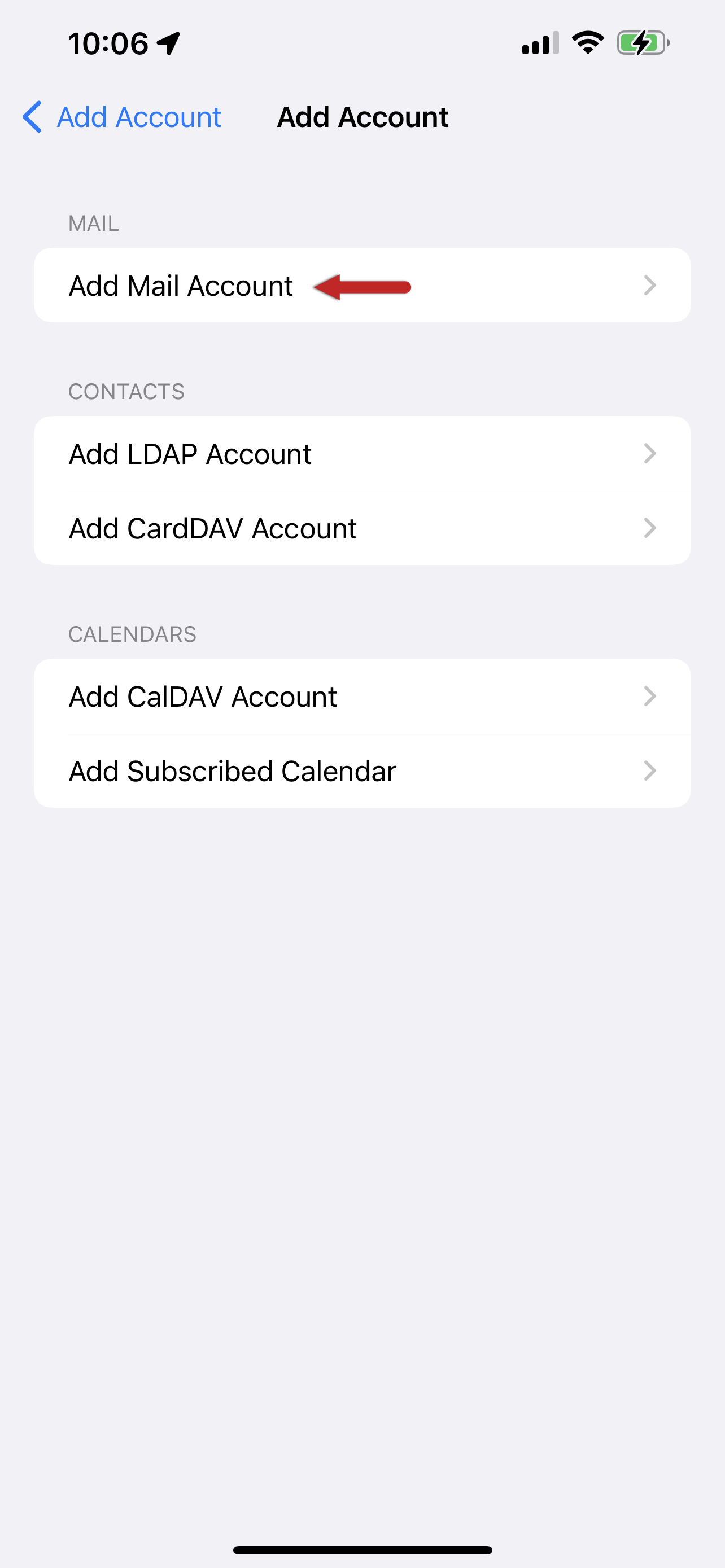
Step 6 – Enter your account details
Enter the account details for the email you want to add:
- Name: the display name, which is the name your recipients will see when you’re sending an email to them.
- Email: the email address you want to add.
- Password: the password you use when you’re logging in to your Webmail.
- Description: a name for the account on your device.
Tap Next to continue.
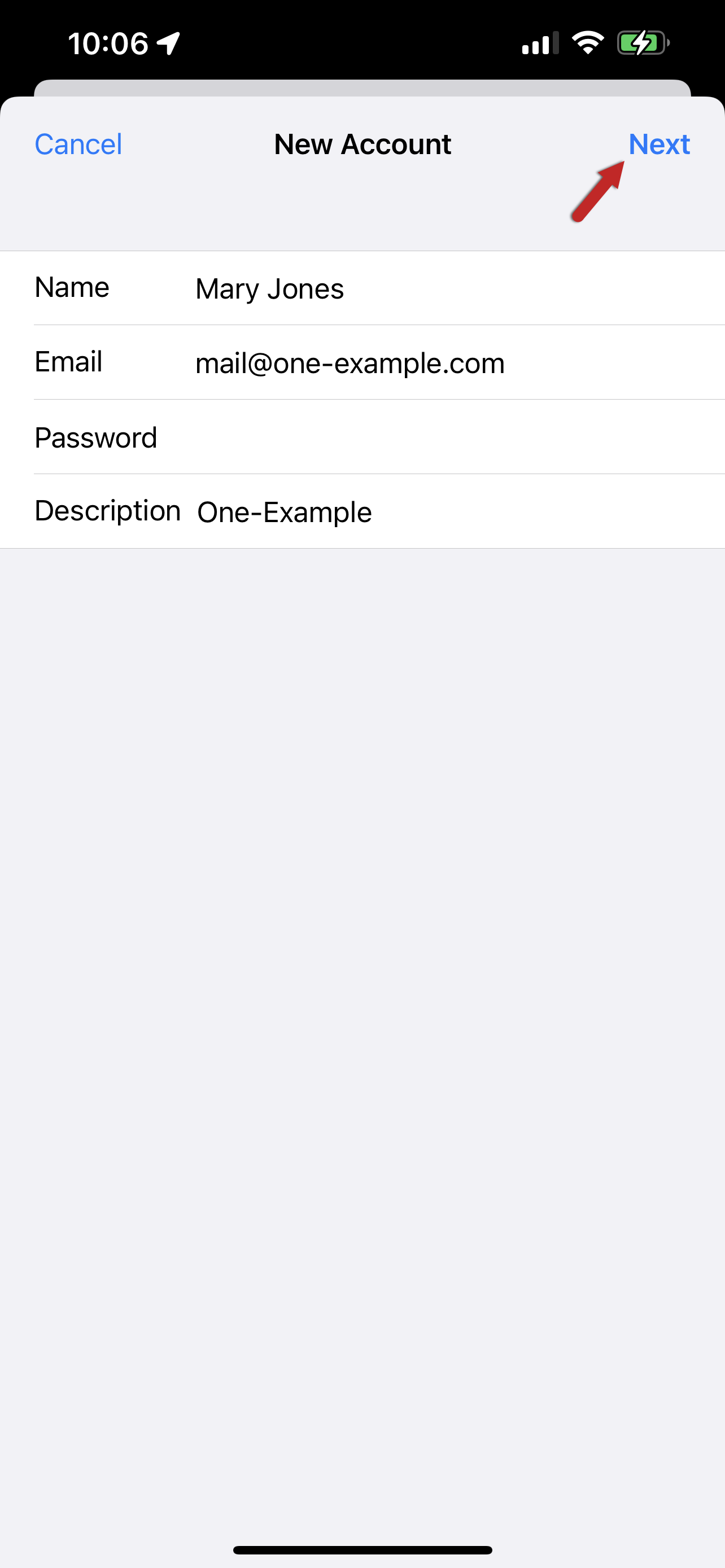
Step 7 – Select IMAP
If not already selected, choose IMAP as the account type.
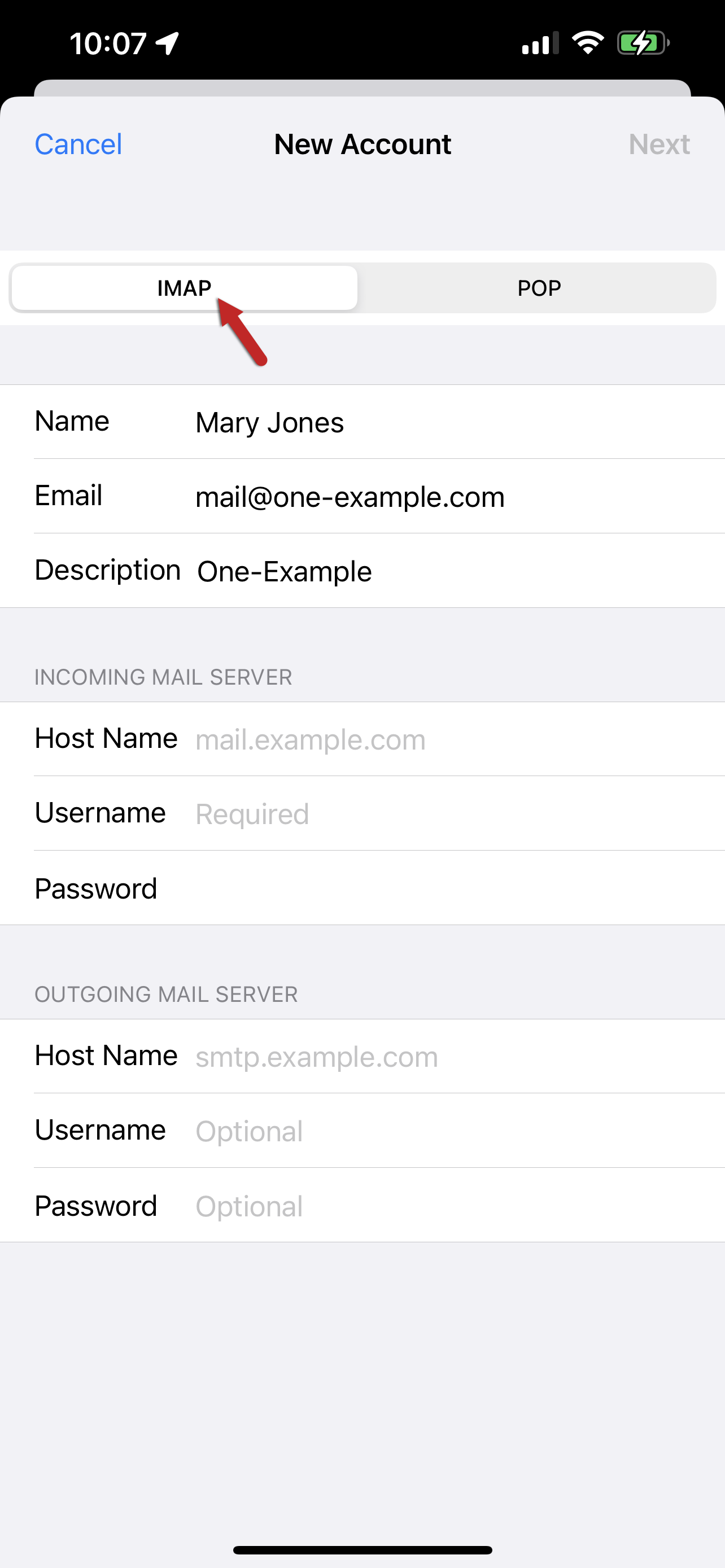
Step 8 – Enter your server settings
Enter the following settings:
Incoming mail server:
- Host Name: imap.one.com
- Username: your email address
- Password: the one you use for Webmail
Outgoing mail server:
- Host Name: send.one.com
- Username: your email address
- Password: the one you use for Webmail
Tap Next in the upper-right corner to continue.
Note: Even though it says optional, the username and password must also be entered in Outgoing mail server settings.
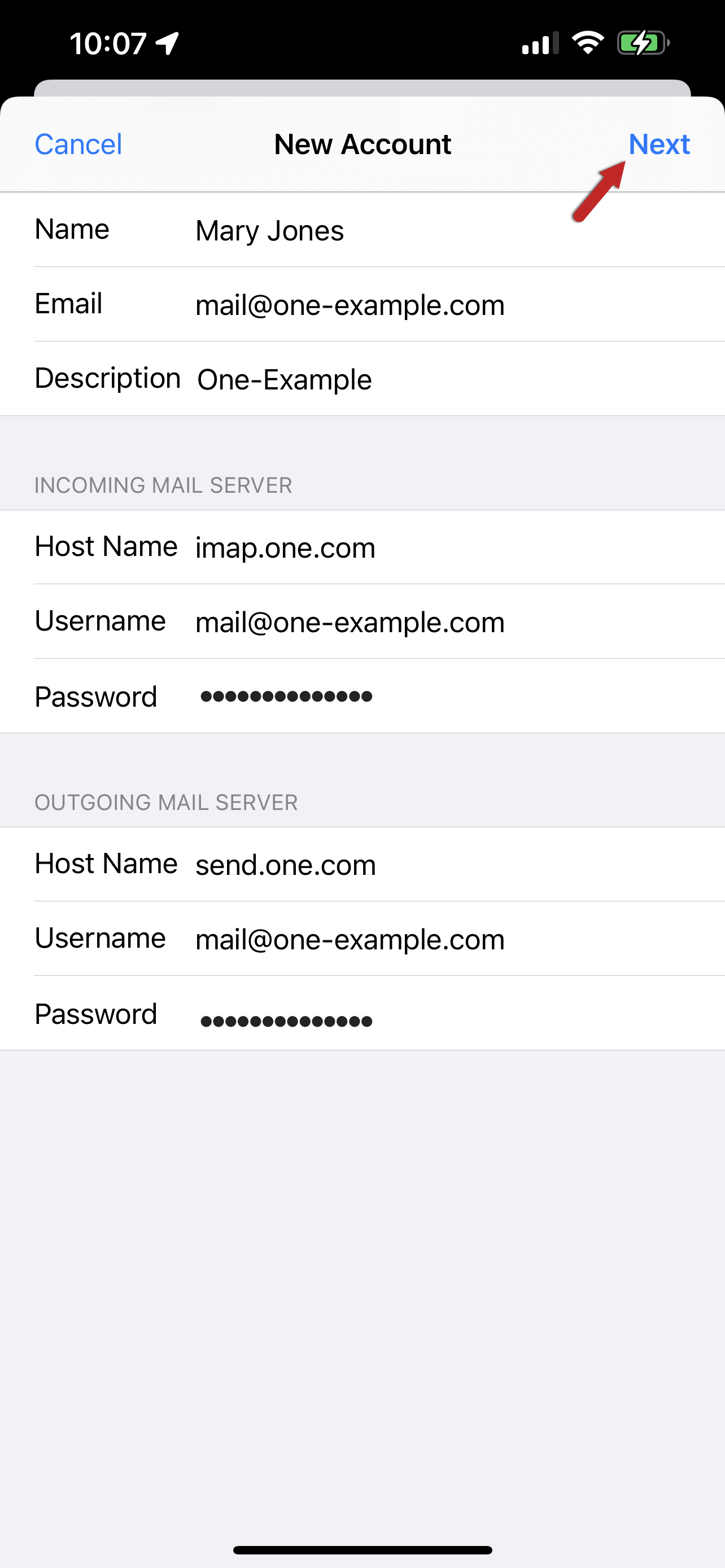
Step 9 – Save the account
Make sure syncing of Notes is disabled and the slider is grey. Tap Save to continue.
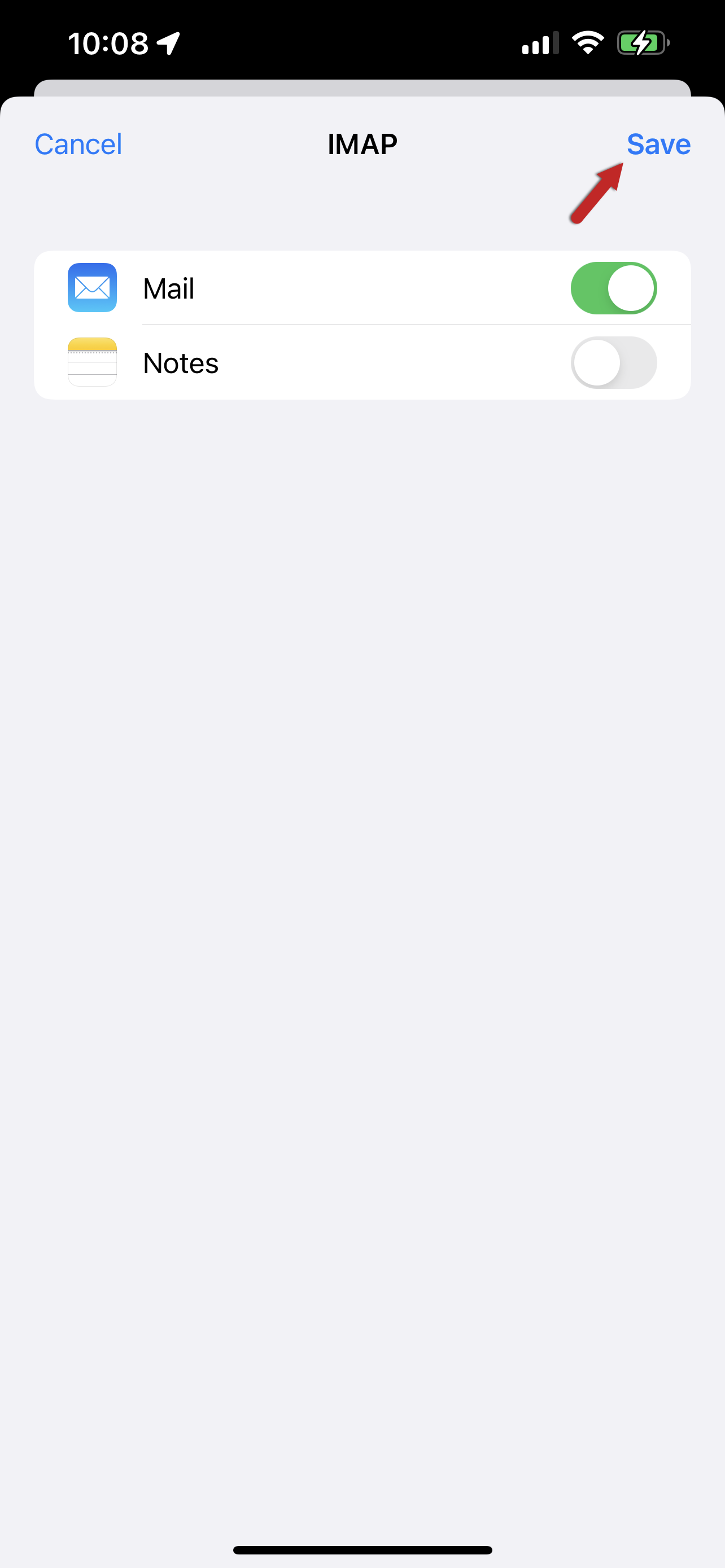
Step 10 – Tap the account you added
Tap the account you just added. You can recognise it by the description.
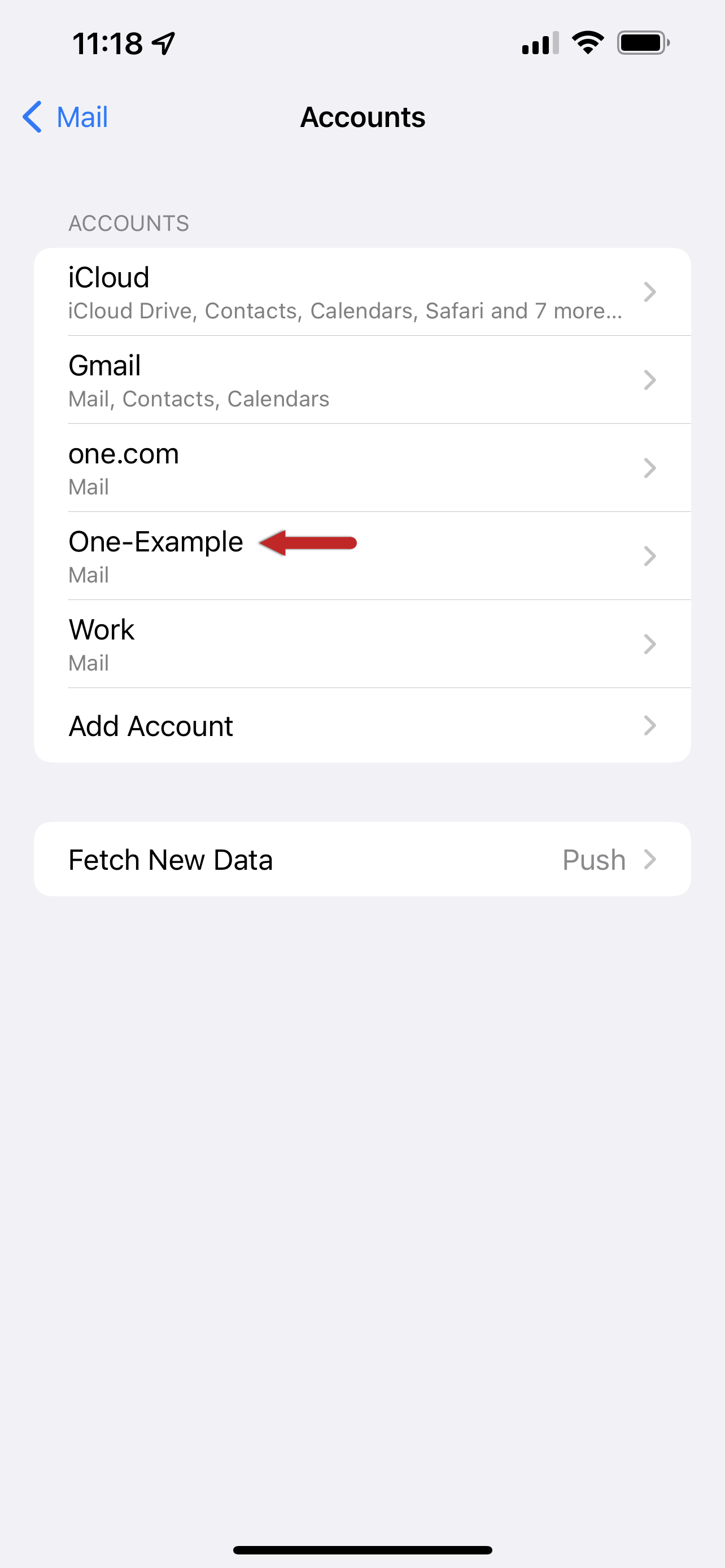
Step 11 – Tap your account again
Tap your account again to open the Settings.
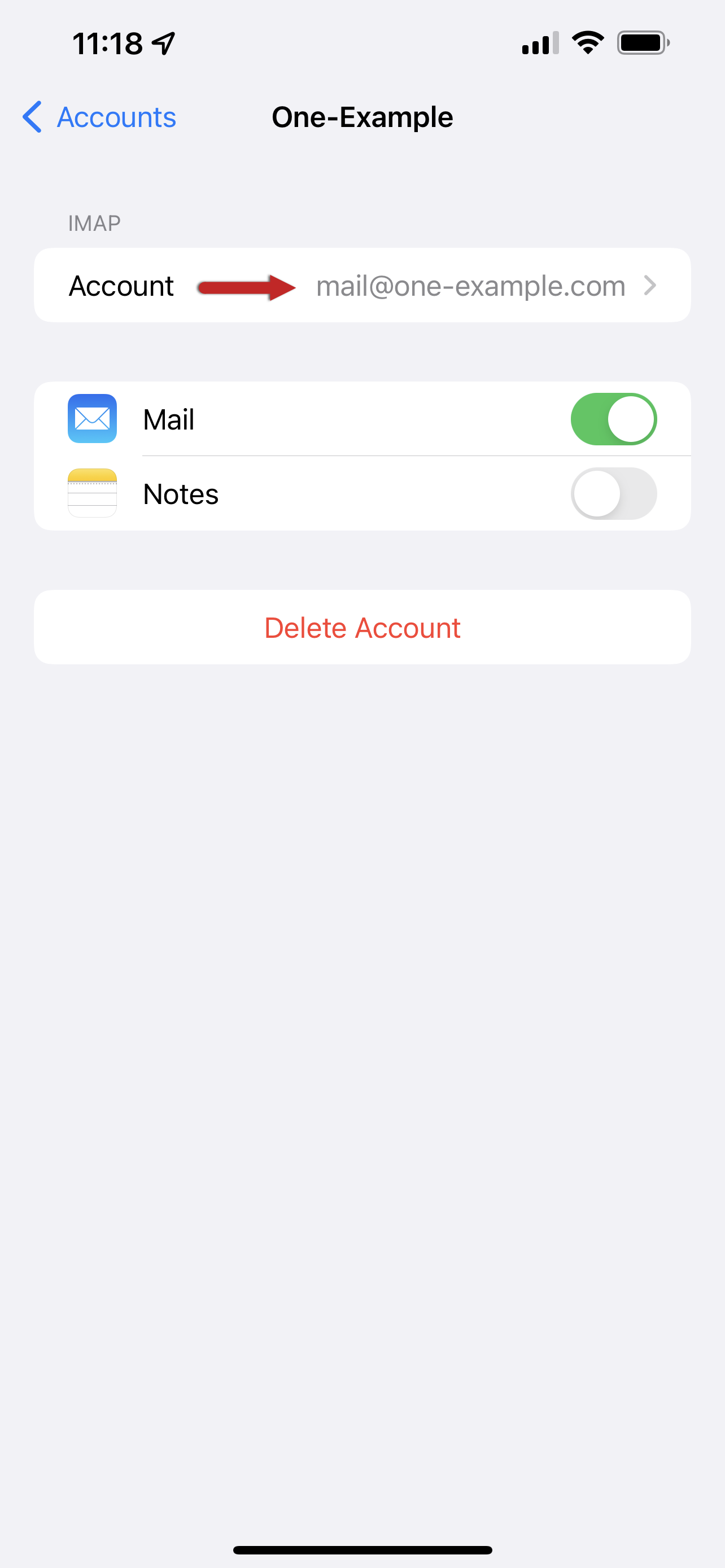
Step 12 – Tap Advanced
Tap Advanced, at the bottom of your screen.
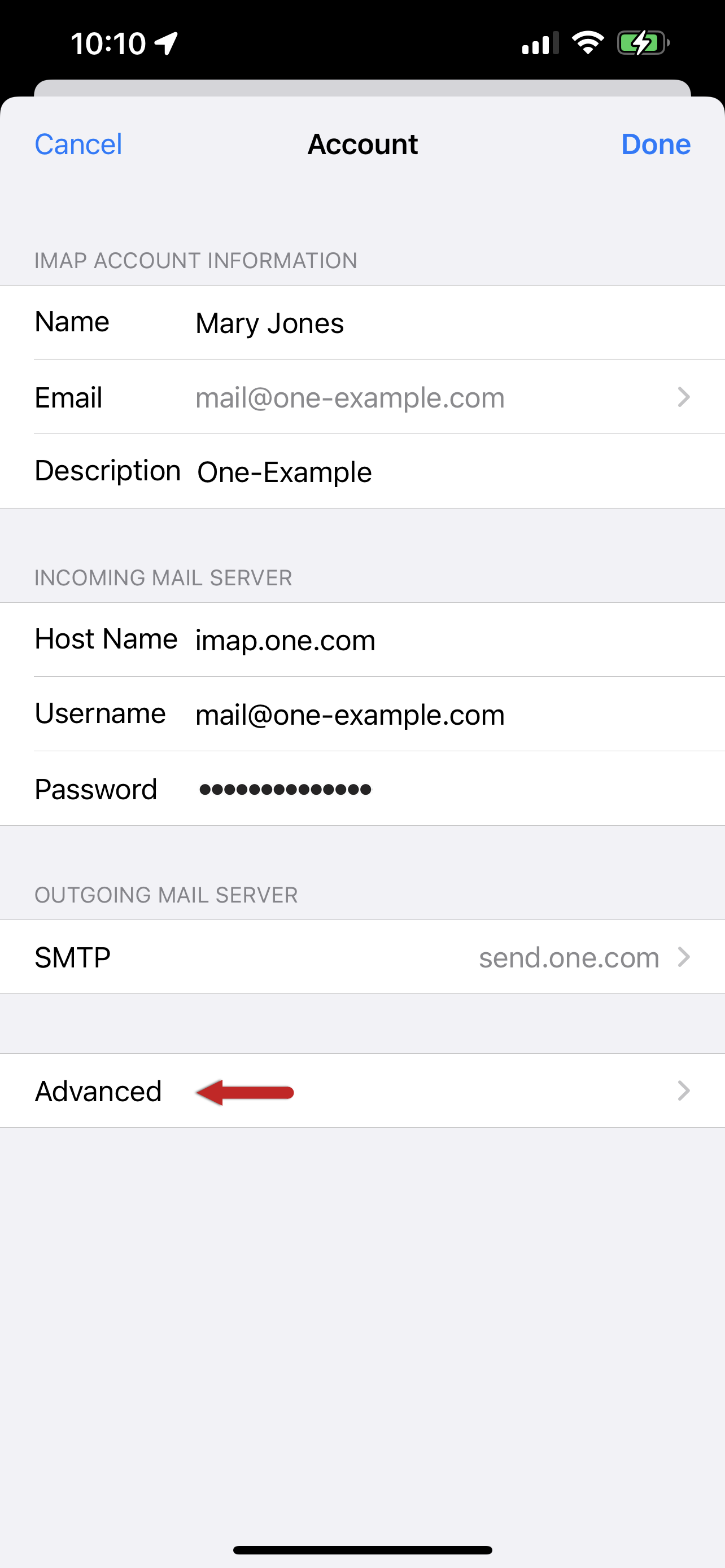
Step 13 – Check Mailbox behaviours
Check if the Mailbox behaviours are set correctly. These settings determine where your emails are saved.
You need to select the following folders on the server:
- Drafts Mailbox: Drafts
- Sent Mailbox: Sent
- Deleted Mailbox: Trash
- Archive Mailbox: Archive
Make sure the Mailbox behaviours are set correctly. These settings determine the location where your emails are saved.
Tap the mailbox and select the correct folder on the server if no folder is selected. The name of the folder is in English.
Note: If you don’t see the folder, log in to Webmail, place an email in the unavailable folder, and then try again.
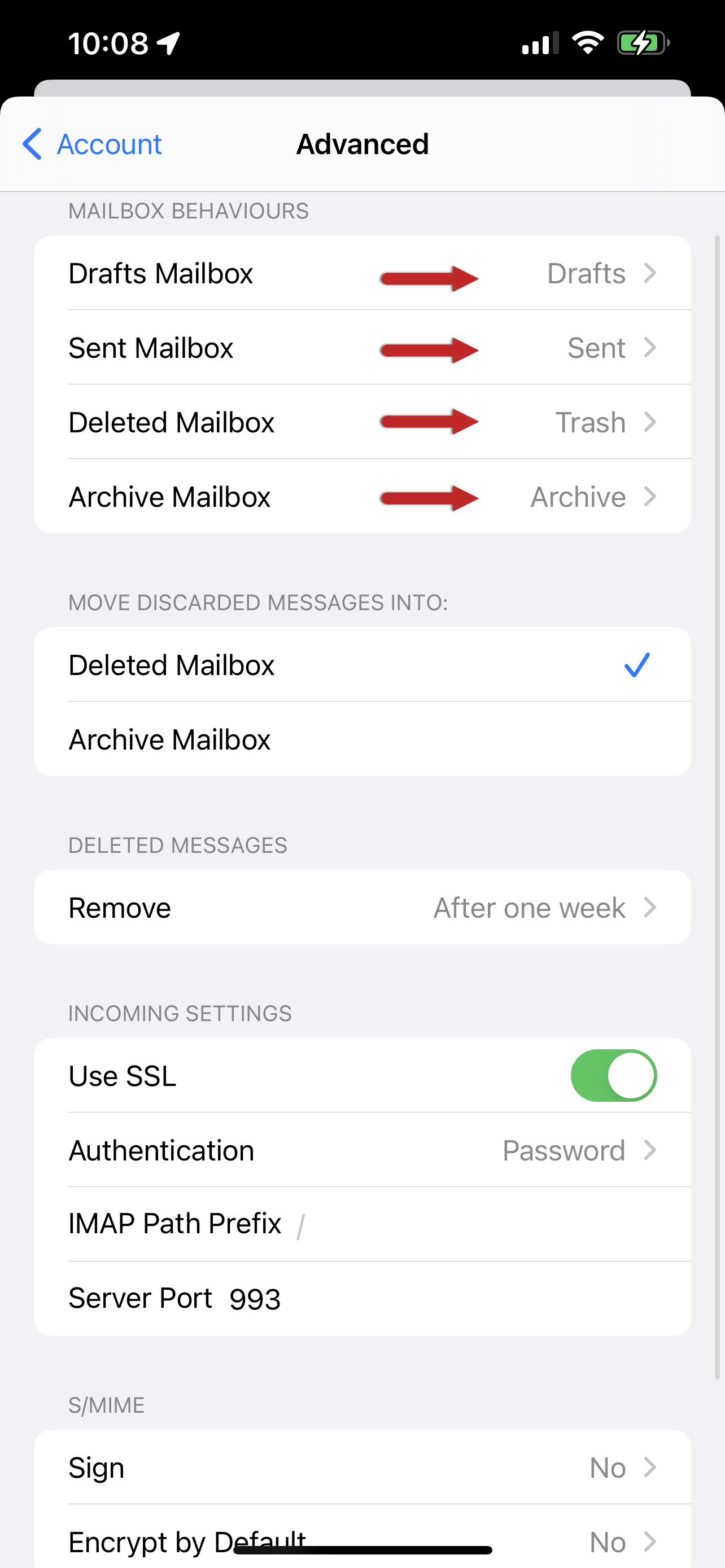
Step 14 – Enter IMAP Path Prefix
Scroll down to the bottom of the screen and enter INBOX as IMAP Path Prefix, all in capitals.
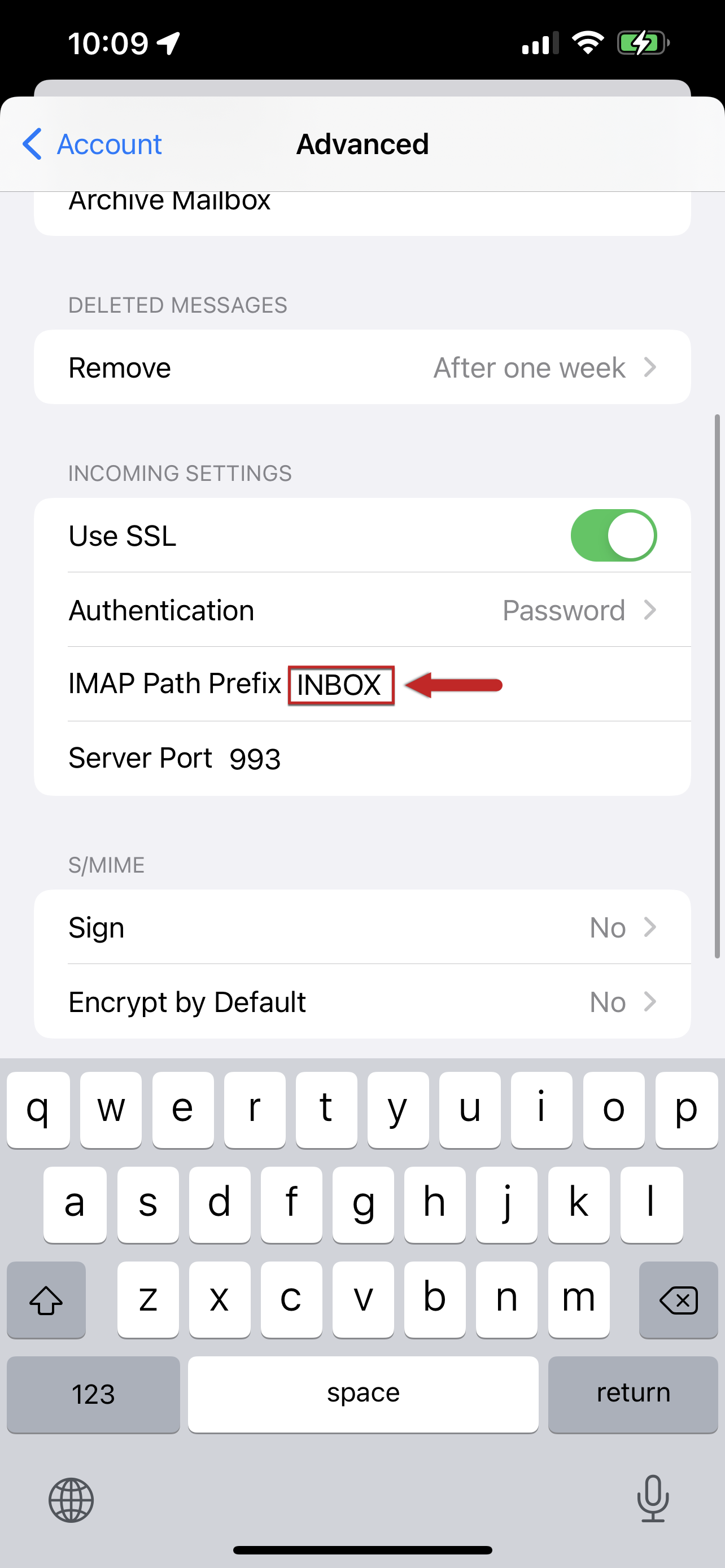
Step 15 – Click Account and Done
Click Account in the upper left corner, and then click Done to save.
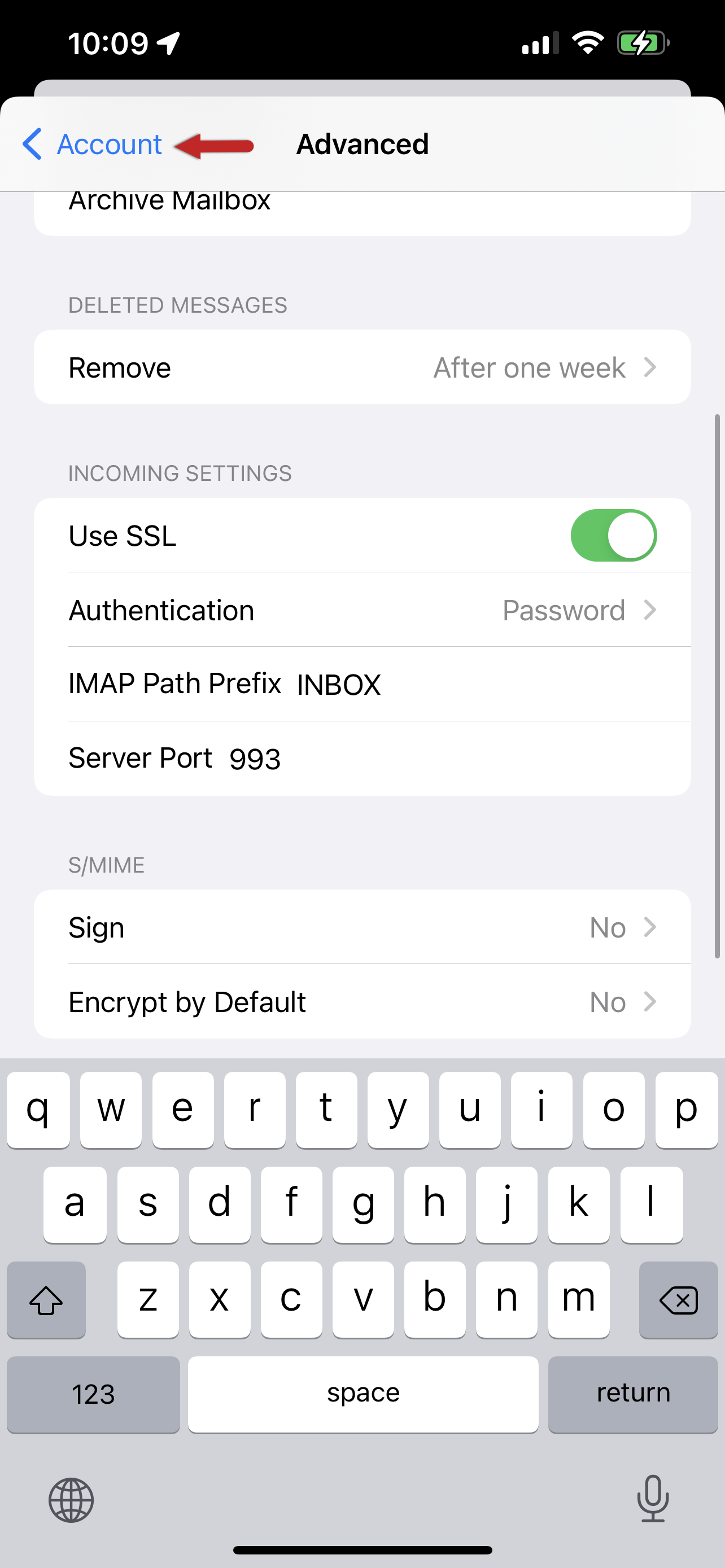
Step 16 – Done!
Congratulations! Your account is now set up correctly on your iPhone.
Recent Posts
- 10 Inspiring Website Design Examples You Can Explore Online for Free
- 7 Best Platforms for Website Design Free – Build Without Limits
- 10 Powerful Website Design Ideas to Inspire Your Next Project
- Tradies Website Design: Build Trust and Get More Jobs Online
- Optometrist Website Design: Grow Your Practice with a Modern, Patient-Friendly Website
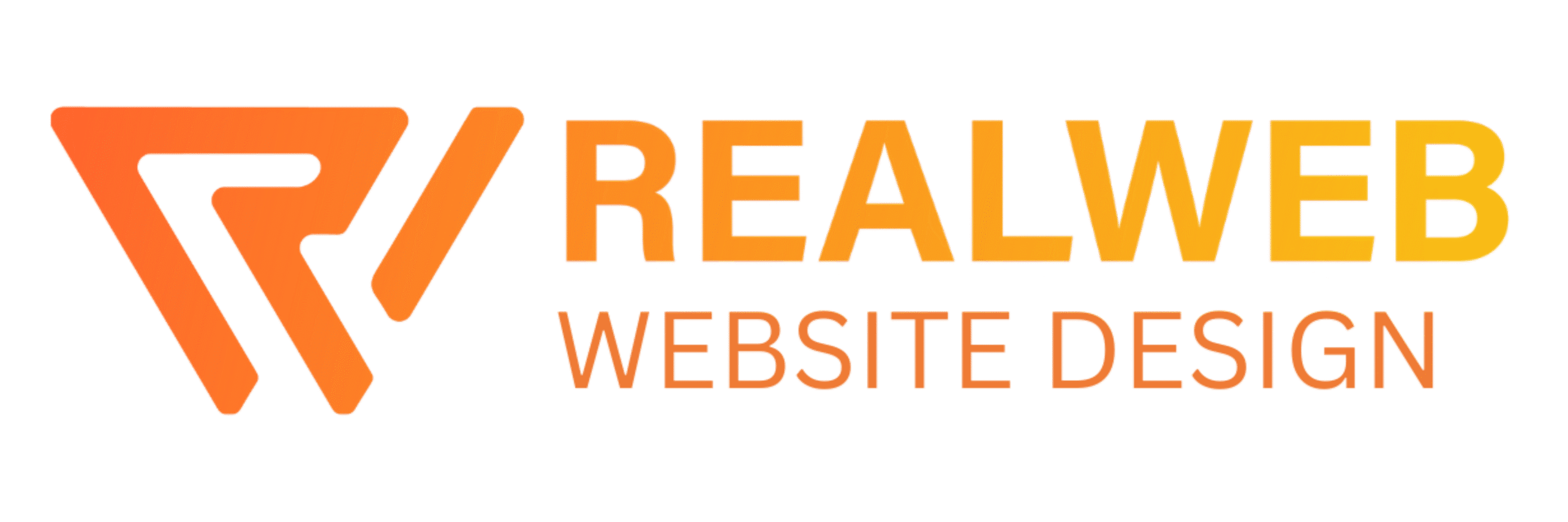
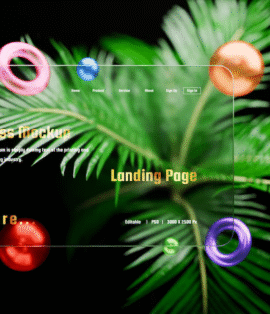
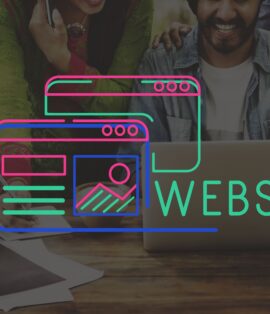

Comments are closed